Slider Customization
Go to appearance.
Click on Customize option.

Then click on the theme options.
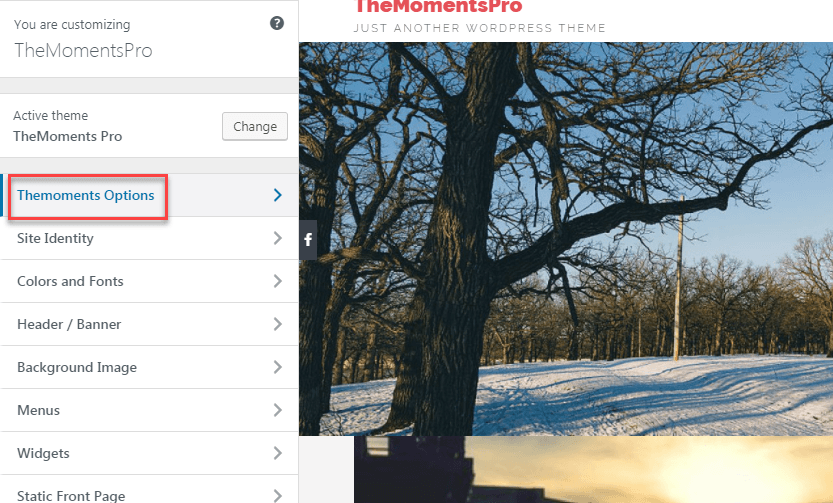
And click on Slider Section

Select the desired page on the dropdown for the respective slides, according to your necessity.

Then click on Save & Publish.

To edit Slider content
In your dashboard, go to pages and select all pages.

Click on edit on the page you wish to add your text on to display on the slider.

Now on description add text.

Then click Update to save the changes.

Now click on Appearance and customize to preview your changes.

The desired text then appears on the slider.

To add image
Go to featured image section on the bottom right of the screen in the slider page and click on Set featured image.

Now select the image you want as your slider image and click on Set Featured image.
Note, the image gets automatically cropped to fit your slider image size.

Then click on Update on the top right corner of the slider page that you are editing.

Go to Appearance and click on Customize.

The desired slider image is then displayed as below.

